
Remote Access
Microsoft Remote Desktop
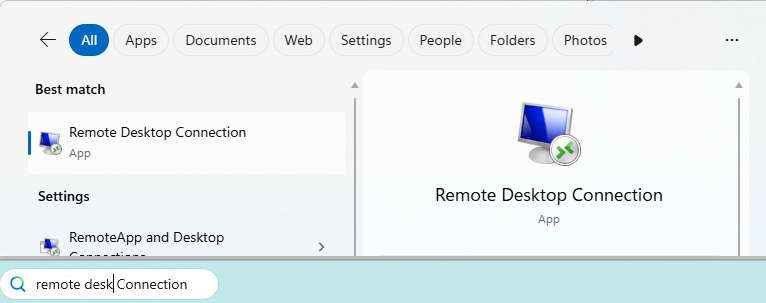 Search for Remote Desktop Connection from your search bar.
Search for Remote Desktop Connection from your search bar.
On Macintosh, this is not installed by default, but can be obtained from the App Store for no charge. Search for and install Windows App Mobile.
 When you run the program, connect to Computer: jumping.ucsd.edu.
When you run the program, connect to Computer: jumping.ucsd.edu.
 You will probably be presented with a certificate warning. Confirm the remote computer name is "jumping.ucsd.edu" in the certificate and click Yes.
You will probably be presented with a certificate warning. Confirm the remote computer name is "jumping.ucsd.edu" in the certificate and click Yes.
 Enter your SCCN username and password in the login window, and you should soon be greeted by a remote Linux desktop.
Enter your SCCN username and password in the login window, and you should soon be greeted by a remote Linux desktop.
If you had a previously suspended remote desktop, you will be able to continue as you left it with all running programs and open windows. Otherwise, you will be presented with a new desktop.
This system is used by many lab members for remote access. Please be considerate and do not run anything computationally intensive directly on this system. You may run terminals and connect to any of the other available computing servers that we offer, including our computing cluster.